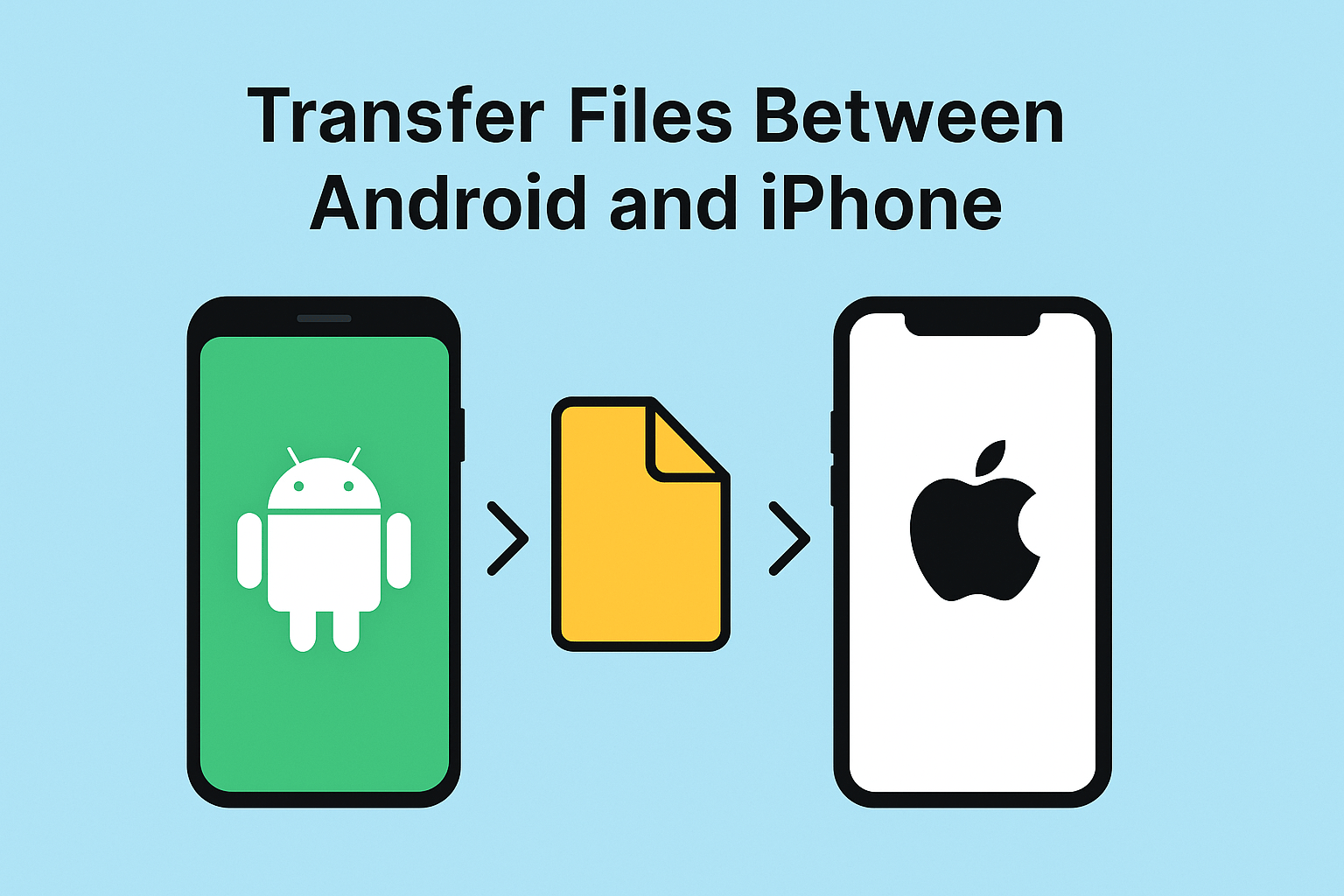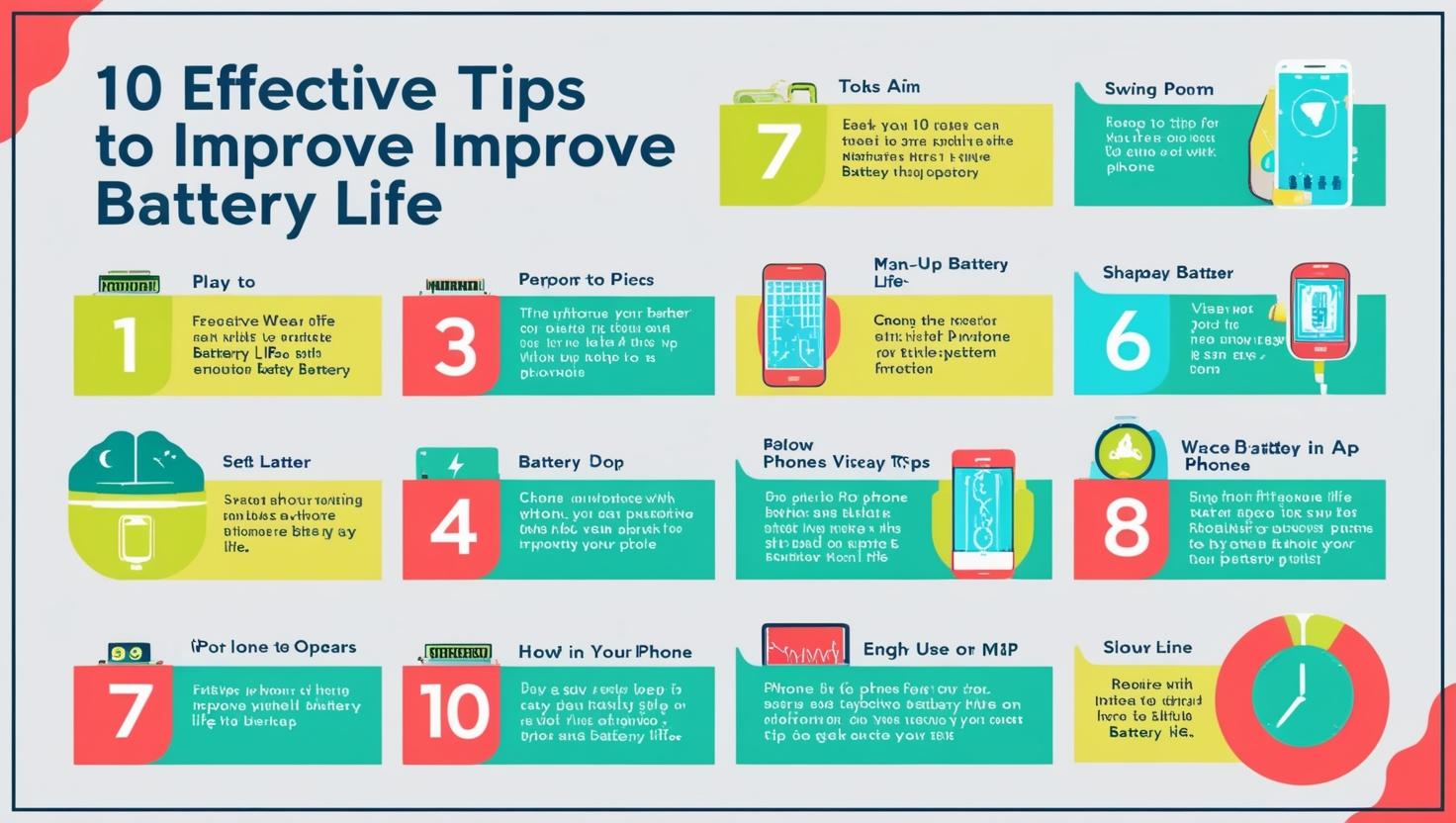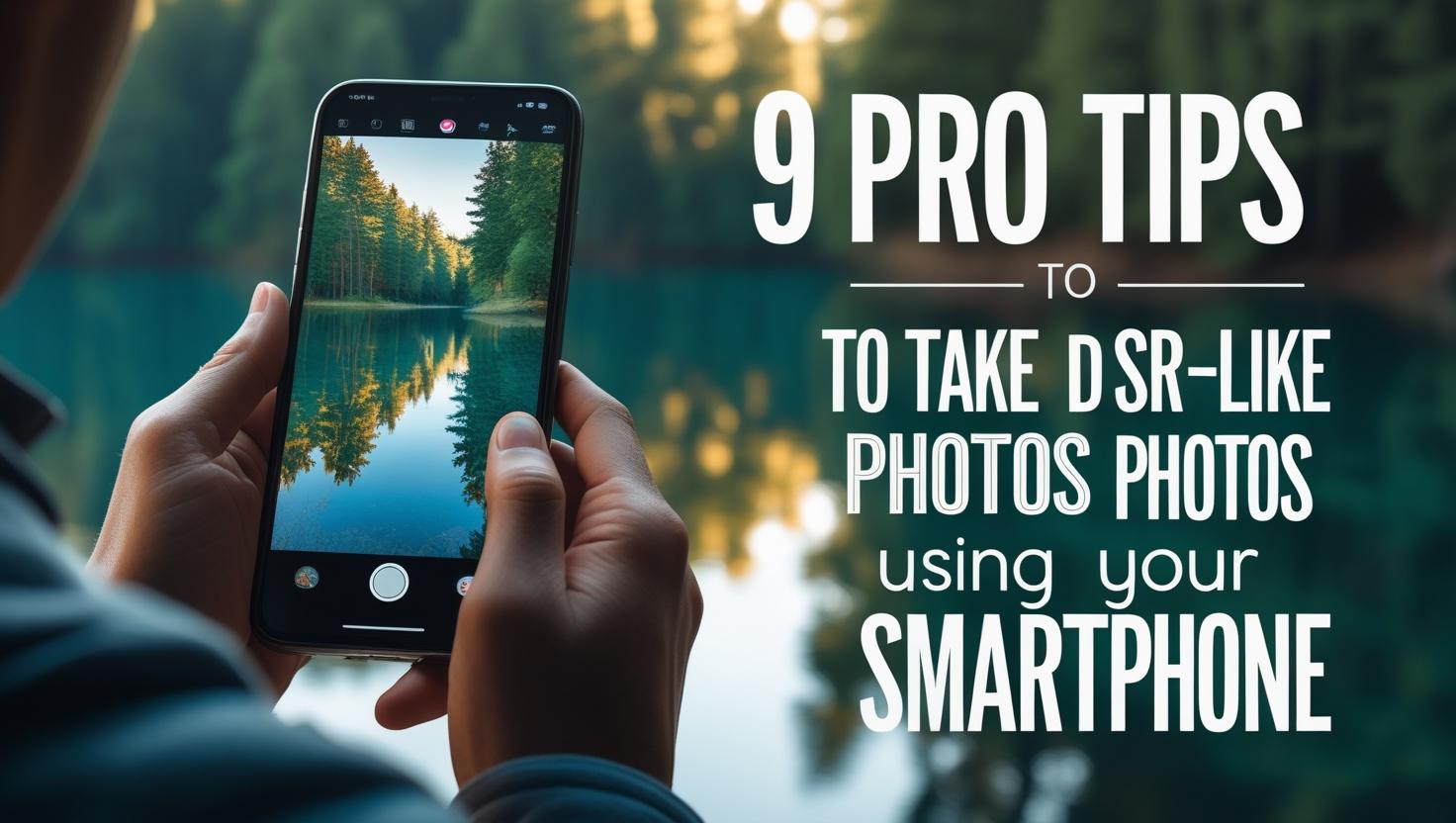Switching from Android to iPhone or vice versa? One of the biggest headaches users face is figuring out how to transfer files between Android and iPhone without losing data or quality. Whether you’re moving photos, videos, documents, or contacts, this blog will walk you through every effective method to do it quickly and securely.
Why It’s Challenging to Transfer Files Between Android and iPhone
Unlike moving data between two Android phones or two iPhones, trying to transfer files between Android and iPhone involves navigating different operating systems, file systems, and compatibility formats. However, thanks to some powerful apps and tools, it’s easier now than ever.
Move to iOS – Best for New iPhone Users
If you’ve just bought a new iPhone, Apple’s Move to iOS app is your go-to solution to transfer files between Android and iPhone. It lets you move:
- Contacts
- Messages
- Photos and videos
- Bookmarks
- Calendars
Pro tip: Make sure both devices are connected to Wi-Fi and plugged into power before starting the transfer.
Google Drive or iCloud – Cloud Transfer Made Easy
Another convenient way to transfer files between Android and iPhone is by using cloud storage services like:
- Google Drive: Upload files from your Android and download them on your iPhone.
- iCloud: Sync content through browser-based access on Android.
Using cloud platforms is a great choice when you don’t want to rely on cables or third-party apps.
SHAREit and Snapdrop – For Wireless Transfers
Looking for fast, wireless ways to transfer files between Android and iPhone without the cloud? Apps like SHAREit, Snapdrop, and Send Anywhere help with real-time, cross-platform sharing.
They support:
- Photos, videos, and documents
- Offline sharing via Wi-Fi hotspot
- Larger file transfers than typical email limits
Use Email or Messaging Apps for Small Files
If you’re only moving a few files, the easiest way to transfer files between Android and iPhone is through email or messaging apps like WhatsApp, Telegram, or Signal. Just attach and send files to yourself, then download them on the other device.
File Transfer Apps from Play Store & App Store
There are apps specifically built to transfer files between Android and iPhone, such as:
- Feem
- Xender
- Send Anywhere
Make sure both devices have the same app installed and are on the same network.
USB Drive with Dual Connectors
Some USB drives come with USB-C + Lightning or USB-C + USB-A connectors. They help you transfer files between Android and iPhone without using the internet at all. Plug the drive into Android, copy files, then plug it into iPhone via a supported adapter and import.

Final Thoughts
Whether you’re switching devices or just need to move data, there are now multiple effective ways to transfer files between Android and iPhone. From official apps like Move to iOS to cloud services and wireless tools, each method has its own benefits.
So the next time you or someone you know asks how to transfer files between Android and iPhone, you’ve got the complete guide at your fingertips.