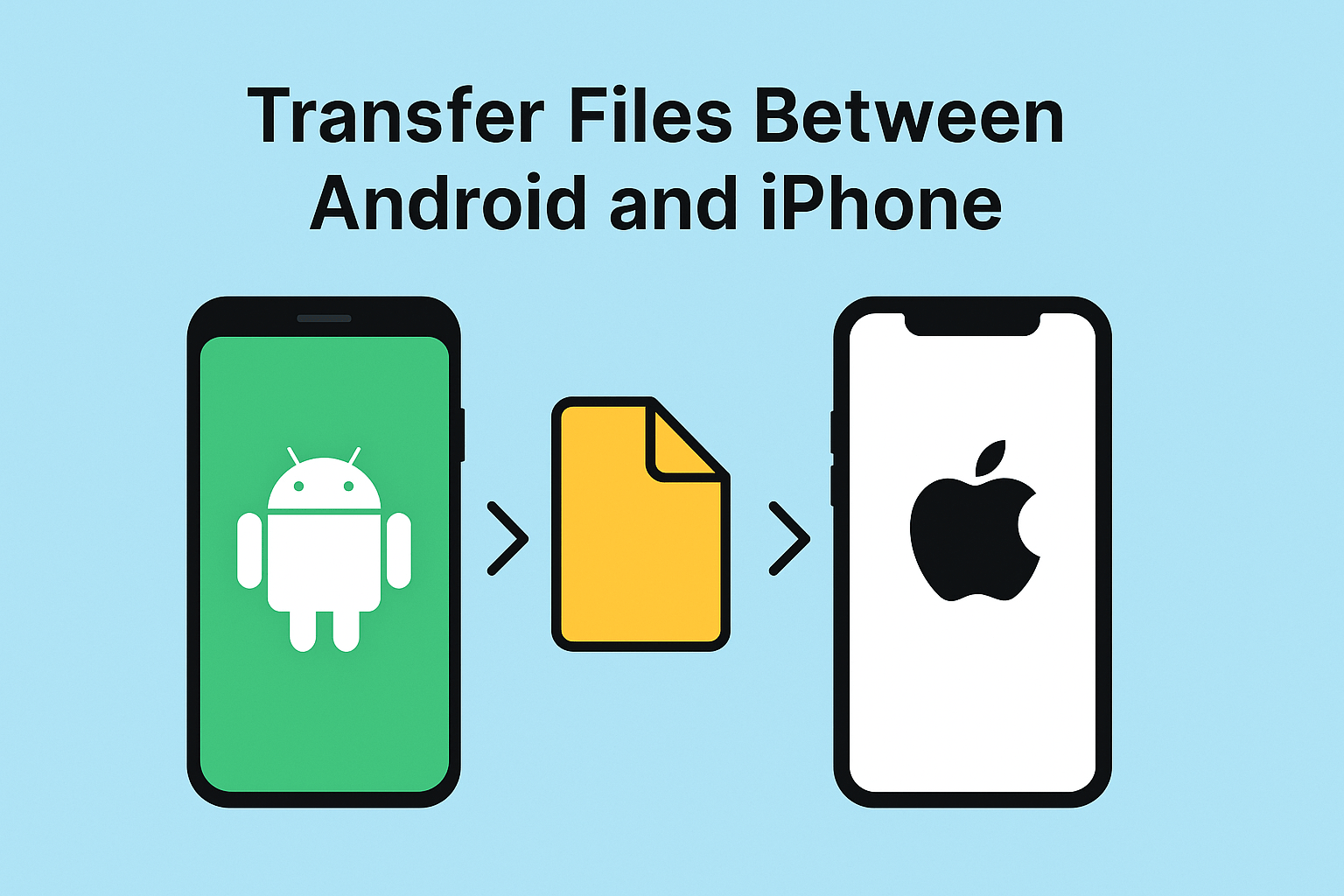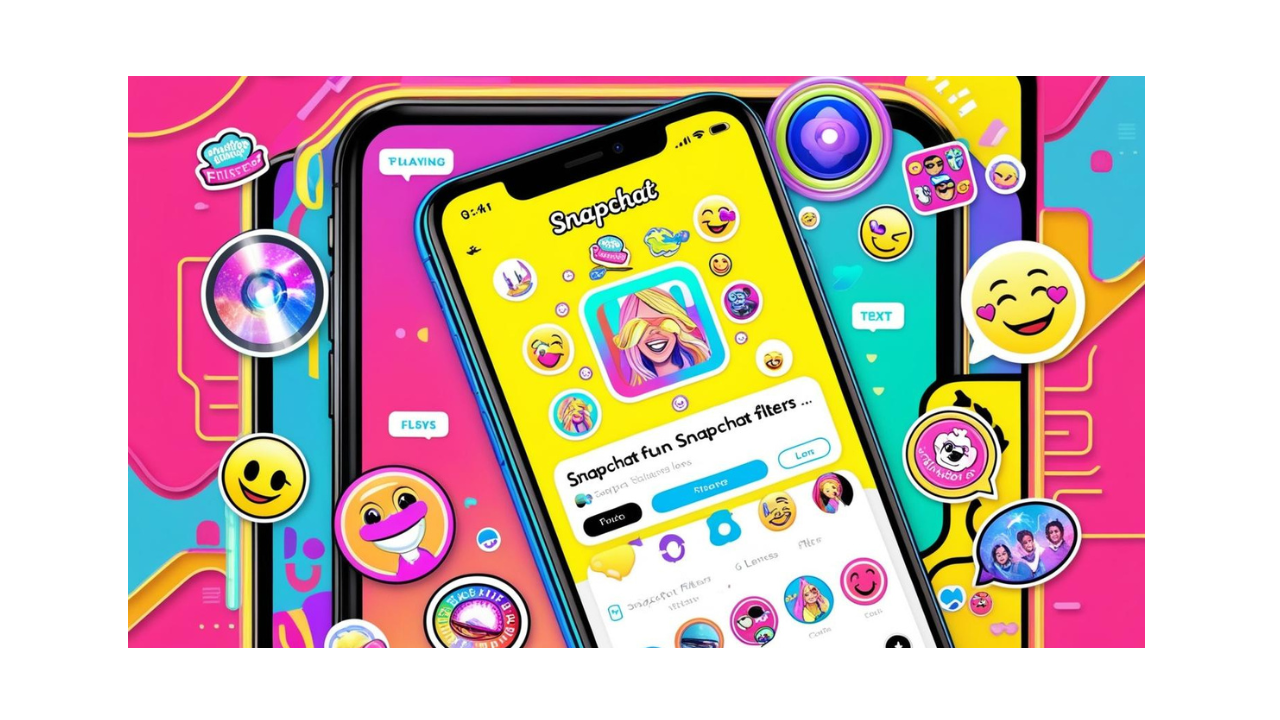WhatsApp is constantly evolving with unique features that improve usability, privacy, and personalization. Whether you’re a power user or a casual conversationalist, these suggestions will change the way you engage with the app.
1. Use Multiple Accounts on One Device
WhatsApp now supports dual-SIM and eSIM phones, allowing you to manage personal and business accounts simultaneously on the same device. Ideal for segregating professional and personal communication.
- How to enable:
- Go to Settings > Account > Add Account.
- Follow the on-screen prompts to log in with your second number.
2. Protect Privacy with Chat Lock
Lock certain chats with a password or biometrics to keep crucial talks secret. Your private chats will stay hidden until they are opened.
- How to enable:
- Open the chat you want to lock.
- Tap the chat name > Chat Lock.
- Set up a password or enable fingerprint/Face ID.
3. Share Screens During Video Calls
The ability to share your screen during video conversations is ideal for remote cooperation. Whether for presentations or seminars, this tool facilitates teamwork.
- How to use:
- During a video call, tap the Screen Share icon.
- Confirm the screen sharing request.
4. Send HD Photos and Videos
No more sacrificing on quality! When sharing photographs or videos, select the HD option to ensure they preserve their original resolution—ideal for photographers and creatives.
- How to use:
- Select a photo or video to send.
- Tap the HD icon at the top before sending.
- The recipient will receive it in its original quality.
5. Silence Unknown Callers
Tired of getting spam calls? Activate this option to automatically mute calls from unknown numbers. You’ll still see them in your call history, so you can decide whether or not to react.
- How to enable:
- Navigate to Settings > Privacy > Calls.
- Toggle on Silence Unknown Callers.
- These calls will be muted but still appear in your call log.
6. Text Yourself
WhatsApp now has a unique self-chat function for saving brief notes, links, and reminders. Imagine it as your personal assistant within the app.
- How to use:
- Open the WhatsApp app.
- Search your number in contacts and start a conversation with yourself.
7. Bookmark Disappearing Messages
Are you concerned about losing important information due to disappearing messages? You may now bookmark these messages and save them securely for future reference.
- How to enable:
- Long-press the disappearing message you want to save.
- Select Keep Message.
8. Explore Meta AI in Chats
Tagging Meta’s AI chatbot in group chats allows you to get immediate responses, entertainment, and support. A fun and effective technique to improve group discussions.
9. View Once Voice Notes
For increased privacy, send voice notes that erase after one listen. This is ideal for sharing sensitive or one-time usage information.
- How to enable :
- Open WhatsApp: Go to any chat.
- Record a Voice Note: Tap the microphone icon.
- Enable View Once: Tap the 1 icon next to the send button.
- Send: Voice note disappears after one listen.
10. Transfer Chats Without Backup
Switching to a new phone? The QR code approach allows you to transfer chats directly without relying on cloud backups—it’s quick, secure, and simple.
- How to use:
- On your old phone, go to Settings > Chats > Chat Transfer.
- Use the QR code displayed to transfer chats directly to the new device.
11. Watch Status Updates Anonymously
Want to check someone’s status without notifying them? Disable Read Receipts in your settings for discreet browsing.
- How to enable:
- Go to Settings > Privacy > Read Receipts.
- Toggle off the option.
(Note: This will also disable read receipts for your chats.)
12. Dynamic Chat Wallpapers
Customize your chats with dynamic wallpapers that switch between light and dark modes. Add a personal touch that adapts to your preferences.
- How to enable:
- Go to Settings: Open WhatsApp > Settings.
- Navigate to Chats: Tap Chats > Wallpaper.
- Select and Apply: Choose a wallpaper from your gallery or default options.
Why These Features Matter
These features not only enhance usability but also address key concerns around privacy, convenience, and personalization. Whether you’re managing a business, staying connected with loved ones, or looking for more creative ways to express yourself, WhatsApp has something for everyone.